Deleting themes in WordPress is a straightforward process. It can help in decluttering your website’s backend and improving its security by removing outdated or unused themes. Here’s how you can do it:
Table of Contents
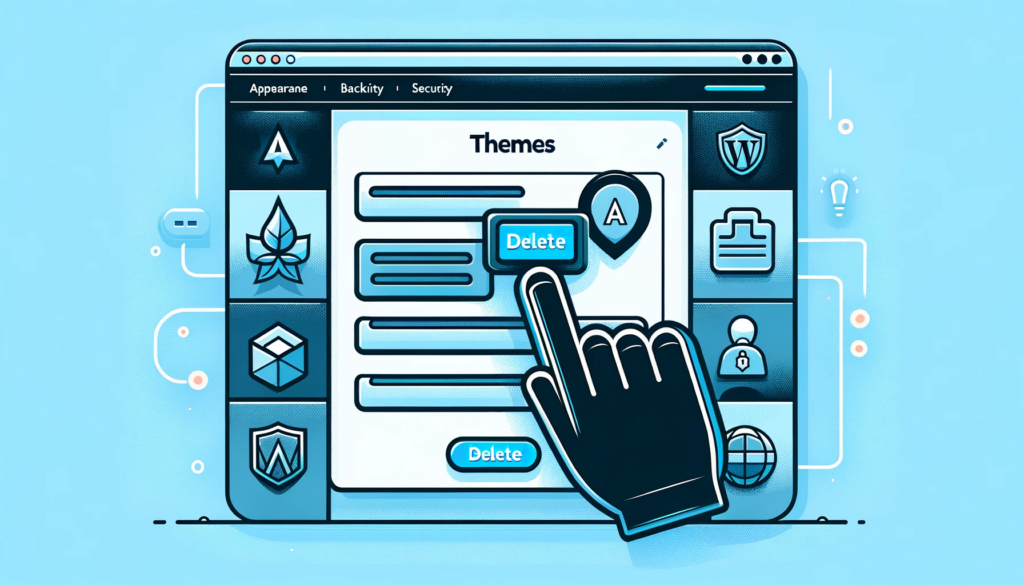
Step-by-Step Guide
Access the Dashboard: Log in to your WordPress admin panel.
Navigate to Themes: Go to
Appearance > Themes.Select the Theme: Hover over the theme you want to delete. A ‘Theme Details’ button will appear.
Theme Details: Click on ‘Theme Details’. This will open a window with more information about the theme.
Delete the Theme: In the bottom right corner of the window, there’s a ‘Delete’ link. Click it.
Confirm Deletion: WordPress will ask you to confirm. Click ‘OK’ to proceed.
Things to Remember
- Backup First: Always back up your site before deleting themes.
- Active Theme: You cannot delete an active theme. If you try, WordPress will prompt you to activate a different theme first.
- Child Themes: If you are using a child theme, ensure the parent theme is not deleted.
Why Delete Unused Themes?
- Security: Outdated themes can be a security risk.
- Performance: Fewer themes mean a cleaner file system and potentially better performance.
- Updates: Less clutter in the themes section makes it easier to manage updates.
Deleting Multiple Themes
For bulk deletion:
- Access Theme Details: Click on ‘Theme Details’ for any theme.
- Bulk Actions: In the bottom right corner, you’ll find a ‘Delete’ link with a checkbox next to it.
- Select and Delete: Check the themes you want to delete and then click ‘Delete Selected Themes’ at the bottom of the screen.
Using FTP for Deletion
Advanced users can also delete themes via FTP:
- FTP Login: Log into your server using an FTP client.
- Navigate to Themes Folder: Go to
wp-content/themes/. - Delete Theme Folder: Find the folder of the theme you want to delete and remove it.
Conclusion
Regularly reviewing and deleting unused themes is a good practice for WordPress site maintenance. It simplifies your website backend and enhances security.
WordPress Theme Management Tips
| Tip | Description |
|---|---|
| Regular Updates | Keep active themes updated to ensure security and stability. |
| Backup | Always backup before making changes to themes. |
| Child Themes | Use child themes to customize without losing changes. |
| Security Checks | Regularly scan themes for potential security issues. |
Keeping your WordPress site streamlined and secure is crucial. Deleting unused themes is a part of this process. Remember, it’s always better to be safe than sorry when it comes to website management.
